Quad Core Android TV Box
Quad core update steps for Vigica V5
If the firmware update, your installation and storage files will lost, Please backup your files before update!
Step 1:
Select the FAT32 mode and Format the TF card
Step 2:
Copy the files (1 & gt; aml_autoscript 2 & gt; factory_update_param.aml 3 & gt; V5-m201-ota-20150128.V0823.zip 4 & gt; recovery.img 5 & gt; u-boot.bin 6 & gt; unlock_autoscript) to TF Card
Step 3:
Unplug the power, Insert the TF card to TV BOX's TF card reader
Step 4:
Plug in the power, Wait 20 seconds will start to update
Step 5:
When the TV BOX reboot, Please remove the TF Card (This step is very important!), And continue to waiting five minutes
Step 6:
The update will completed, Enjoy !!
-------------------------------------------------- ------------------------------------------
Tips:
If your tv box can use in android OS, You can copy the files Copy the files (1 & gt; aml_autoscript 2 & gt; factory_update_param.aml 3 & gt; V5-m201-ota-20150128.V0823.zip 4 & gt; recovery.img 5 & gt; u-boot .bin 6 & gt; unlock_autoscript) to TF Card (no folder), & nbsp; Then insert the TF card to TVBOX's TF card reader, Into updateLocal, Select V5-m201-ota-20150128.V0823.zip and update.
Power on the box, Enter setting
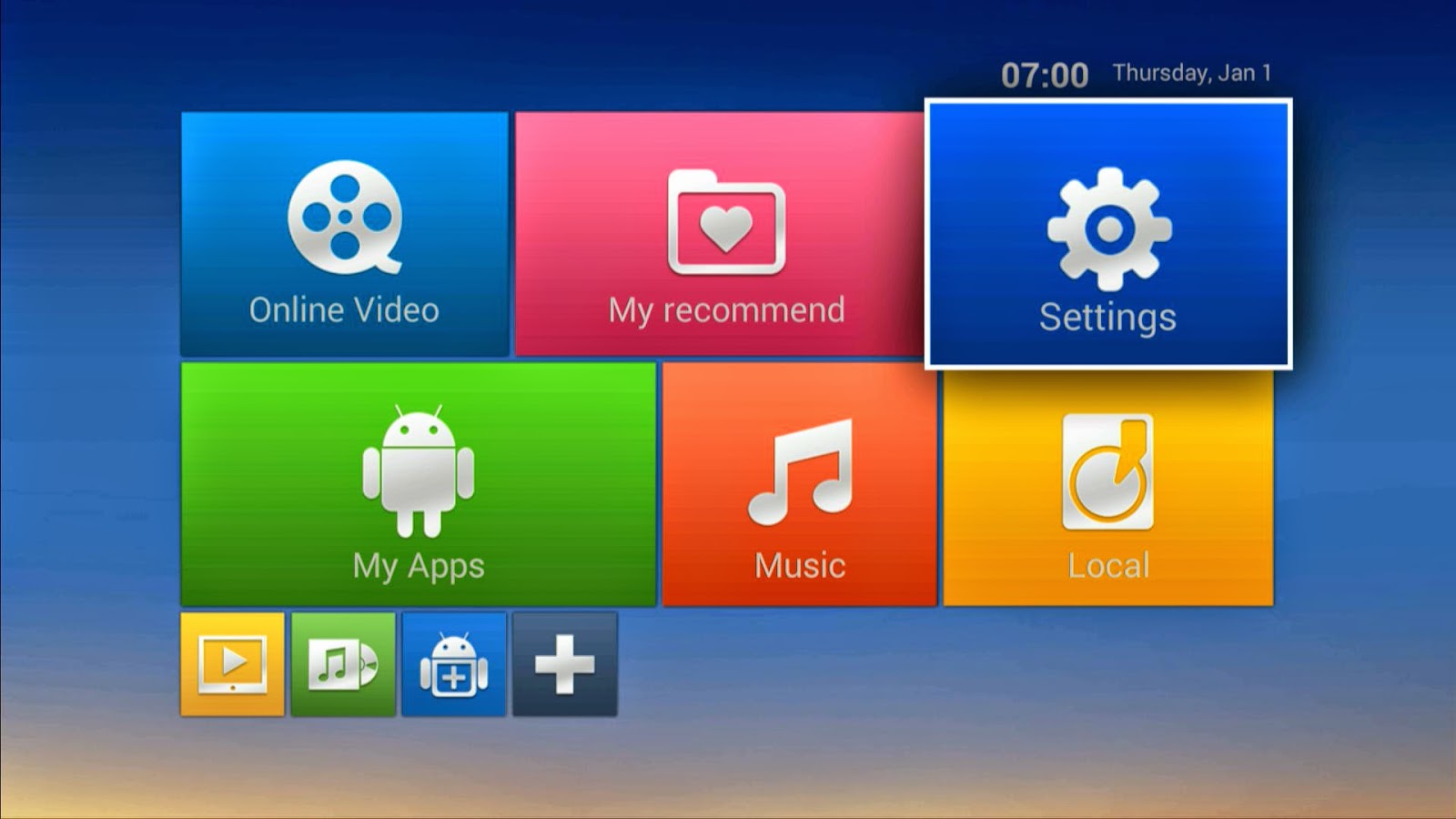
system update
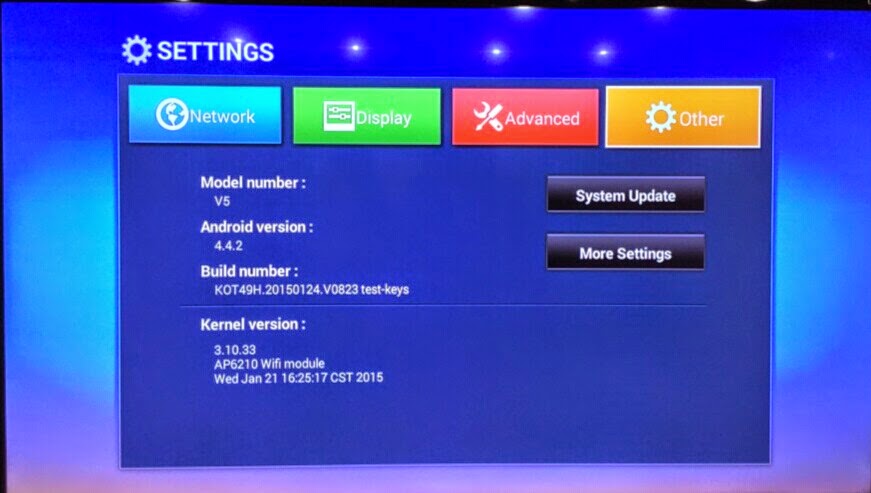
choose the files
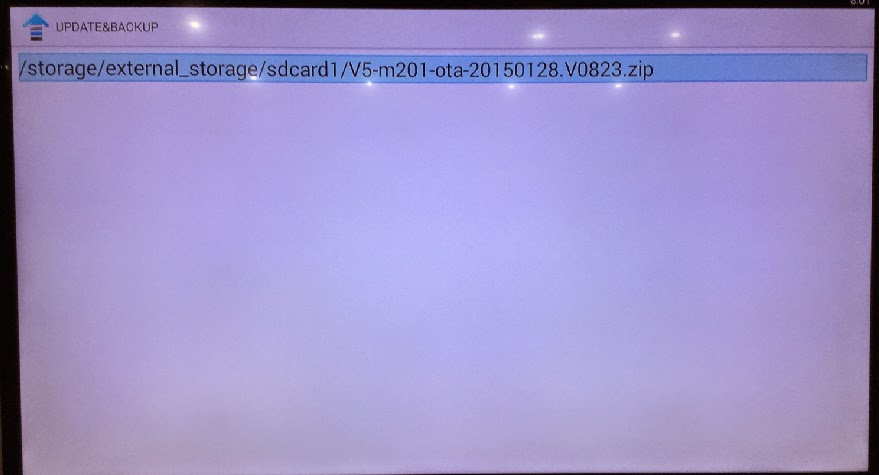
wipe data and wipe media
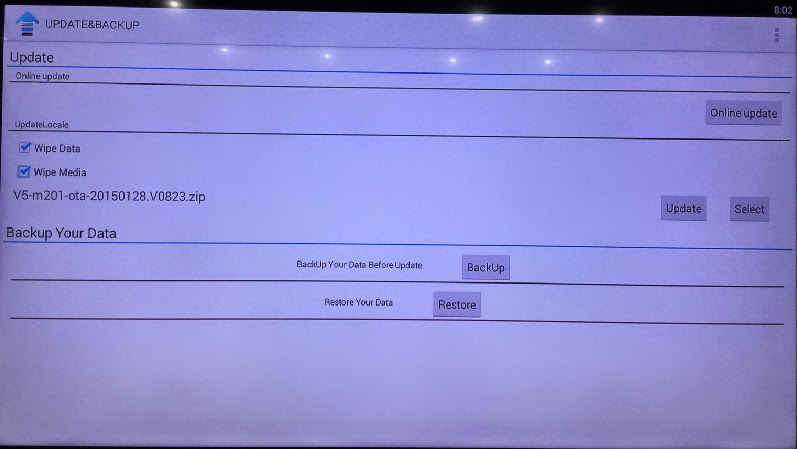
update
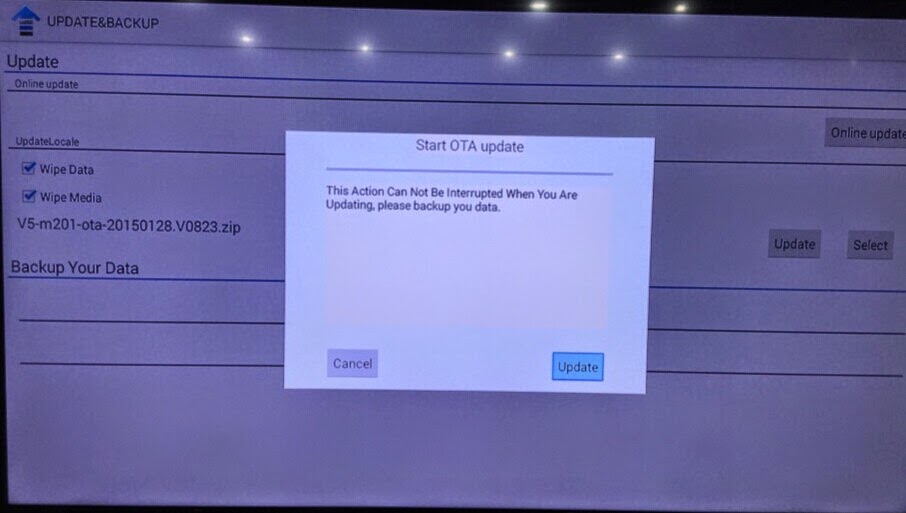

then the box will update automatic, after erasing, please take off the TF card, then the box will restart.
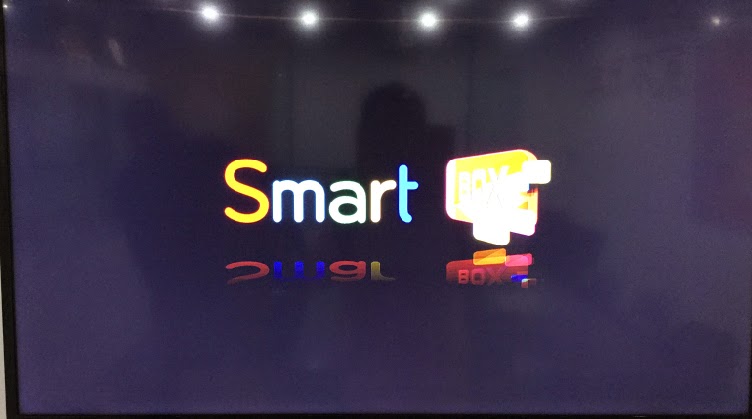


EBI9%40%7BGD)%7DV60IF.jpg)















































